Notes App FAQs

1. What is the basic functionality of the Notes app?
The app allows students to take notes of important points while learning.
It helps students to pursue their courses effectively and smoothly.
Moreover, students are not required to log in anywhere as the note panel will be available on the course player page.
2. How to use the Notes app?
Once users visit the course player page,
a) A button at the bottom-right corner of the course player page will be seen.
b) Using this button, they will be able to open a note panel.
c) Once they open the note panel, they will see the total number of chapters and by clicking on the chapter, they can see the list of lessons.
d) Once they click the lesson accordion, there will be a text area and they can use it to take a note.
e) Two buttons will be available for saving the details and clearing the note.
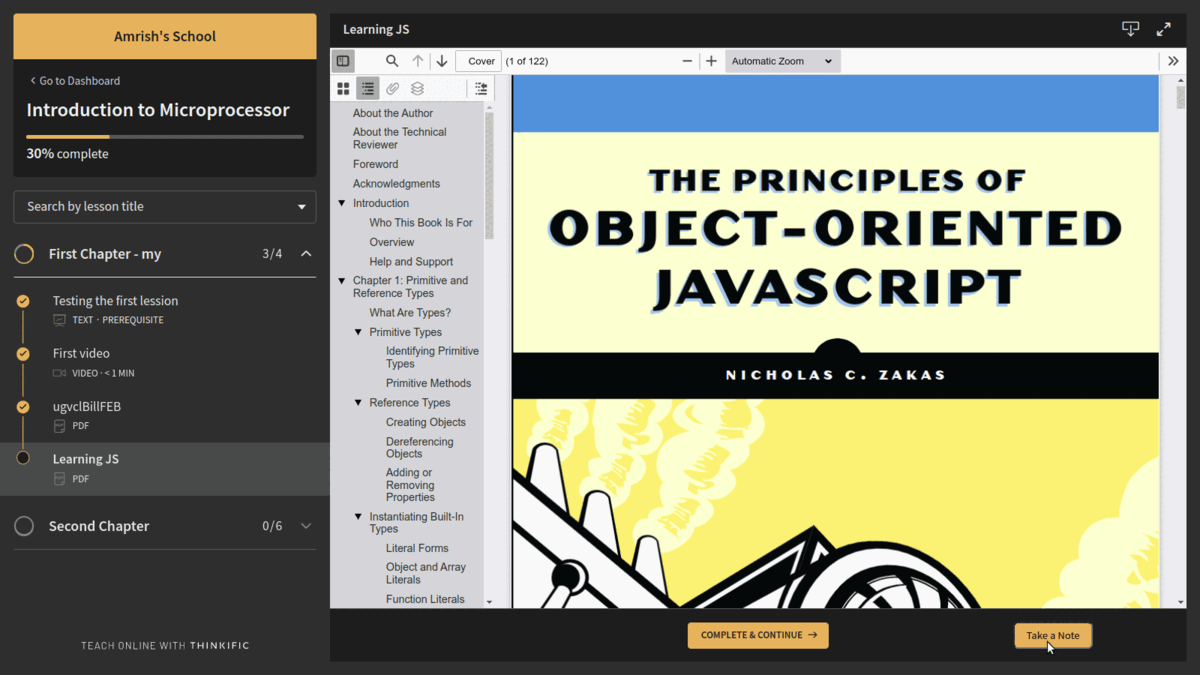
3. How to set up the app?
Once the course creators install the app and complete the onboarding process, they will see the settings option in the app's admin panel.
From the settings, they can change the appearance of the note panel. The option is provided to change the text of the button appearing on the course player page and inside the note panel.
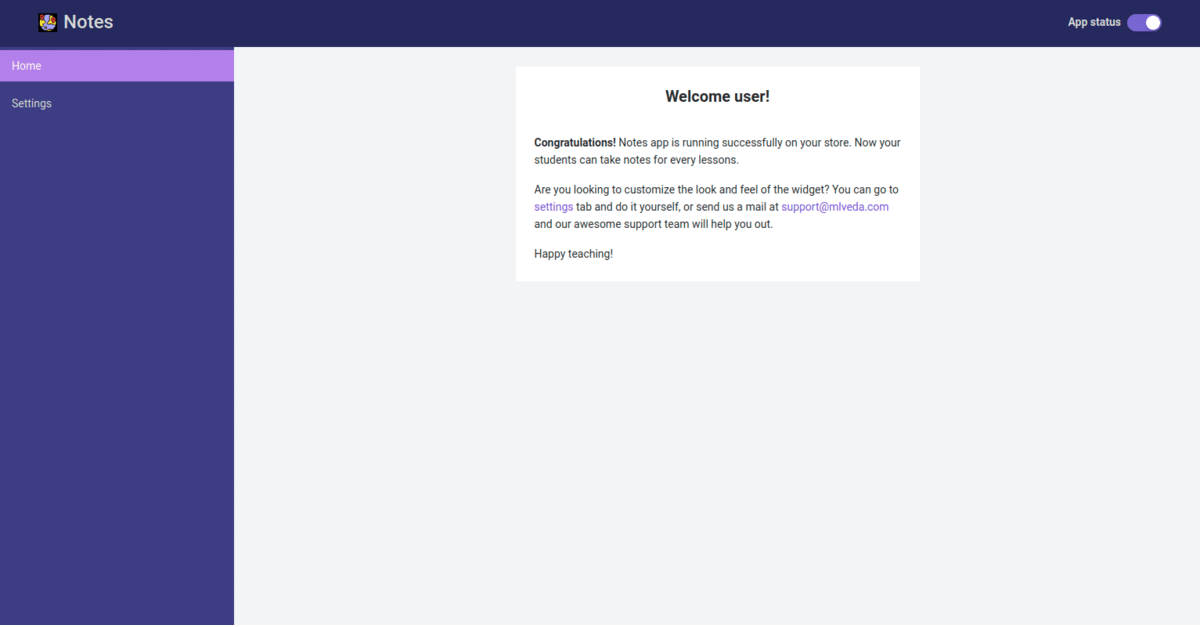
4. How to change the text of the button?
Please follow the steps mentioned below to change the text of the button:
a) Open the app's admin panel.
b) Goto setting.
c) Find button settings and open the accordion.
d) The textbox is given three different Save, Clear, and panel buttons. It is possible to change the text from the textbox.
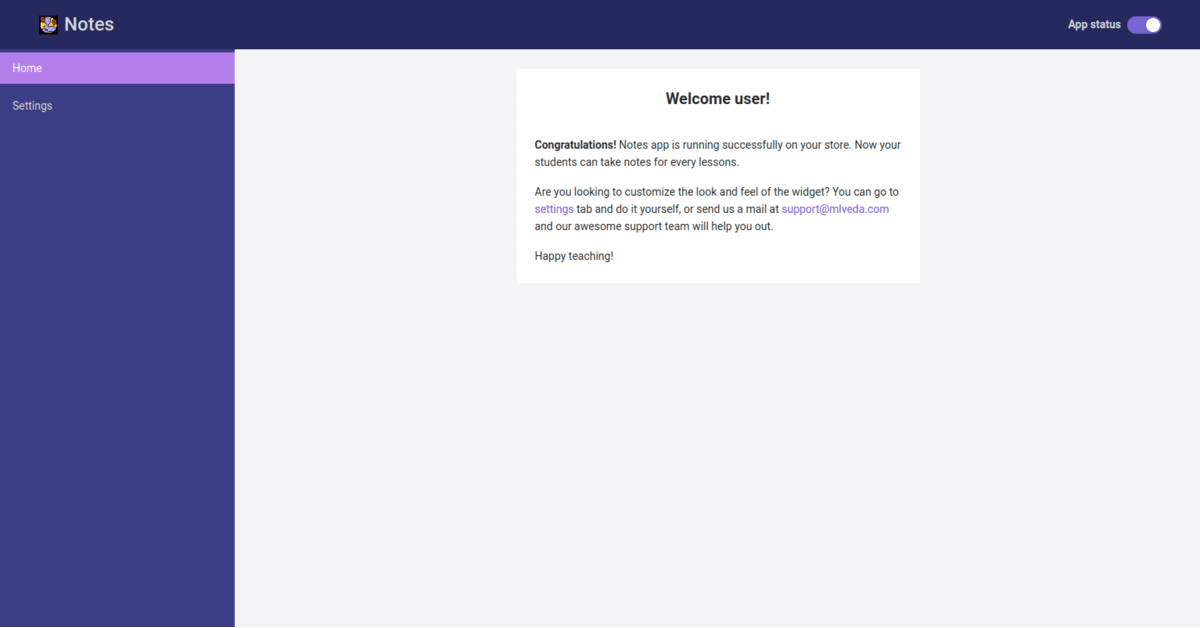
5. How to enable or disable the notes app?
Inside the app admin panel, on the top-right corner of the app, there is a toggle button with the text App Status.
The app can be enabled/disabled using this toggle button.
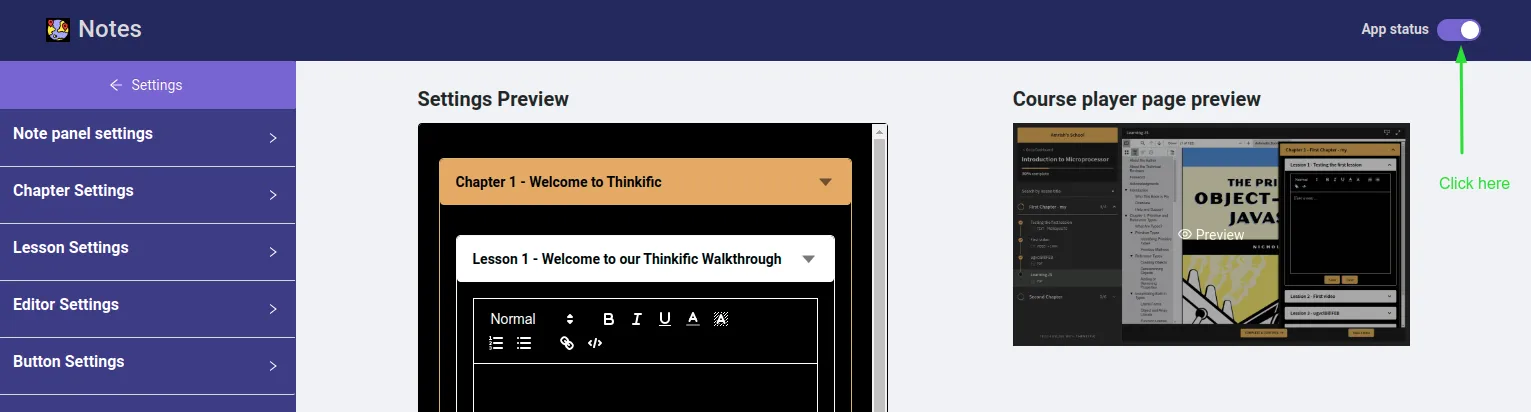
6. Do students need to log in to any other platform?
Students are not required to log in to any other platform as the app is integrated in such a way that students can start using it as soon as they come across the course player page.


